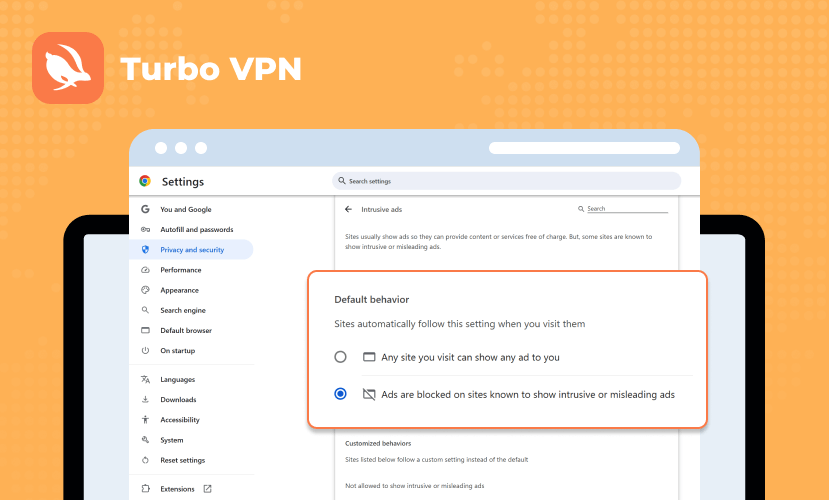Table of contents
Introduction
Navigating the digital world often involves encountering ads, which can sometimes disrupt your online experience. However, disabling your ad blocker can enhance your browsing journey by supporting your favorite websites and accessing all their features seamlessly. This step-by-step guide will walk you through the process of how to disable your ad blocker on any browser, ensuring a balanced approach to using these tools.
Popular Browsers Covered:
- Microsoft Edge
- Google Chrome
- Mozilla Firefox
- Safari
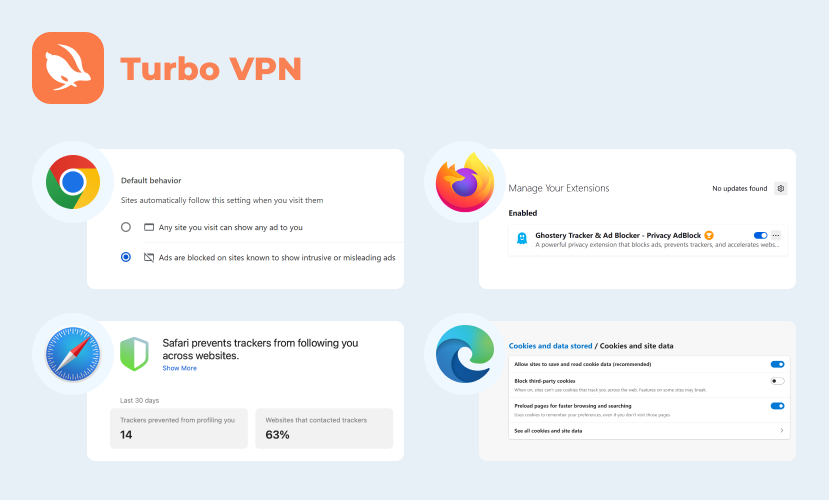
Each of these browsers has its unique settings and extensions for managing ad blockers. This guide breaks down the steps needed to adjust these settings, empowering you to control when and where ads appear. Whether you’re looking to temporarily disable an ad blocker or selectively allow ads for certain sites, this article provides the insights you need.
However, if you’re concerned about privacy while browsing with ads enabled, consider using a VPN service like Turbo VPN. It offers a secure and private browsing experience while still allowing you to support your favorite websites through ad views.
Understanding Ad Blockers
Ad blockers are software tools designed to prevent advertisements from appearing on web pages. They work by identifying and blocking requests for advertisement content, leaving websites free of distractions caused by ads. This can result in a cleaner and faster browsing experience as ads often consume bandwidth and processing power.
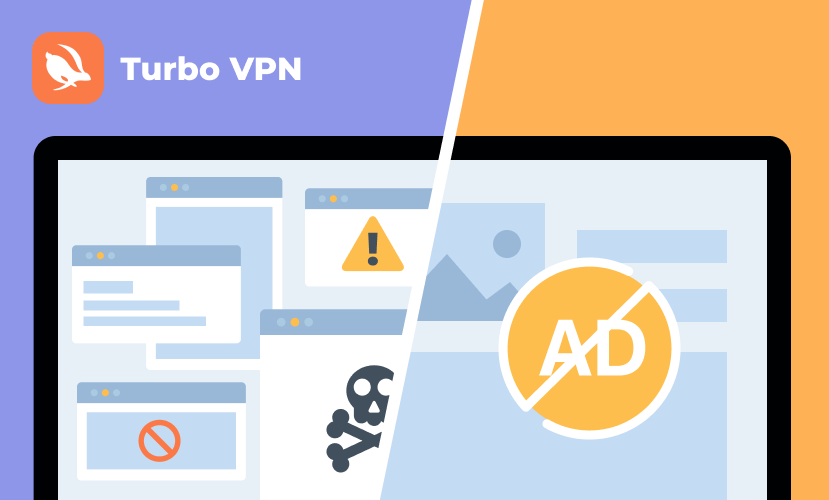
While ad blockers enhance the web experience by reducing clutter and potentially increasing page load speed, they also affect the browsing experience in other ways. Websites that rely on advertising revenue might restrict access or limit functionality when an ad blocker is detected. This could lead to missing out on valuable content or services.
There are several reasons why users might consider disabling their ad blockers:
- Access to Content: Some websites demand ad block deactivation to access their full range of content.
- Supporting Creators: Ads are a primary revenue source for many content creators; allowing ads helps support these creators financially.
- Site Functionality: Disabling ad blockers can resolve issues where site functionalities are hindered due to blocked scripts or resources.
Understanding how ad blockers operate and their impact on your web interactions helps you decide when it might be beneficial to disable them temporarily or selectively. By doing so, you can balance between enjoying an ad-free environment and supporting the online ecosystem.
Understanding how ad blockers operate and their impact on your web interactions helps you decide when it might be beneficial to disable them temporarily or selectively. By doing so, you can balance between enjoying an ad-free environment and supporting the online ecosystem.
Step-by-Step Guide to Disable Ad Blockers on Popular Browsers
Google Chrome
To disable your ad blocker in Google Chrome, follow these instructions:
- Access Chrome Settings:
- Open Google Chrome.
- Click on the three vertical dots in the top-right corner to access the menu.
- Click on the three vertical dots in the top-right corner to access the menu.
- Select Settings.
- Navigate to Privacy and Security:
- Within Settings, scroll down and click on Privacy and Security.
- Now, go to Site Settings.
- Adjust Ad Preferences:
- Under “Additional content settings,” find and select Ads.
- Change the setting to allow ads by selecting “Any site you visit can show any ad to you.”
- Disable Third-Party Ad Blockers:
- Return to the main menu by clicking the three dots again.
- Navigate to More tools, then select Extensions.
- Locate your ad blocker (such as AdBlock or uBlock Origin) from the list and toggle it off.
Mozilla Firefox
Disabling an ad blocker on Firefox involves managing extensions directly:
- Open Firefox Extensions:
- Click on the three horizontal lines in the top-right corner of Firefox.
- Select Add-ons and themes, then click on Extensions.
- Disable Specific Ad Blocker:
- Find your ad blocker extension from the list of installed add-ons.
- Click on the toggle switch next to it to disable it.
Safari
In Safari, disabling ad blockers is a straightforward process:
- Access Safari Preferences:
- Open Safari and click on Safari in the top menu bar, then select Preferences.
- Manage Content Blockers:
- Go to the Websites tab within Preferences.
- Select Content Blockers from the sidebar.
- Adjust Blocking Settings:
- You can uncheck any enabled content blockers for specific websites or globally, depending on your preference.
Microsoft Edge
To disable an ad blocker in Microsoft Edge, follow these steps:
- Open Edge Settings:
- Launch Microsoft Edge.
- Click on the three horizontal dots in the top-right corner and select Settings.
- Modify Site Permissions:
- Navigate to Cookies and site permissions, then choose Manage and block cookies.
- Disable Extensions if Necessary:
- If disabling cookies does not affect ads, return to Settings.
- Go to Extensions, find your ad blocker, and toggle it off if necessary.
By following these detailed steps, you can manage how ads are displayed across different browsers effectively. Each browser offers unique settings that you can adjust based on personal preferences or needs at any time.
General Tips for Other Browsers and Troubleshooting Common Issues
Navigating through browser settings to manage ad blockers can vary, but certain steps remain consistent across different platforms. By following these common guidelines, you can effectively manage extensions and troubleshoot any ad blocker issues that may arise.
Accessing Privacy and Security Settings
Most browsers provide access to privacy and security settings through a menu icon, often depicted as three dots or lines. Here’s how you can generally navigate these settings:
- Menu Icon: Locate the menu icon on your browser’s interface.
- Settings: Click on the icon to open a drop-down menu, then select “Settings” or “Preferences.”
- Privacy/Security: Look for sections labeled “Privacy,” “Security,” or similar terms where you can manage ad blocking features.
Importance of Updating Browser Versions
If ads continue to be blocked after disabling your ad blocker, it might be due to outdated browser versions. Keeping your browser up-to-date ensures compatibility with web standards and functionality improvements:
- Check for Updates: Access the browser’s help section or about page to check for updates.
- Automatic Updates: Enable automatic updates if available, reducing manual checks.
Identifying Conflicting Extensions
Sometimes, other extensions might interfere with ads showing properly even after disabling ad blockers. Identifying and managing these conflicts is crucial:
- Extension Management: Navigate back to the browser’s settings under “Extensions” or “Add-ons.”
- Disable Conflicts: Temporarily disable other extensions to determine if they are causing issues.
- Re-enable Selectively: Re-enable them one by one until you identify which one is conflicting.
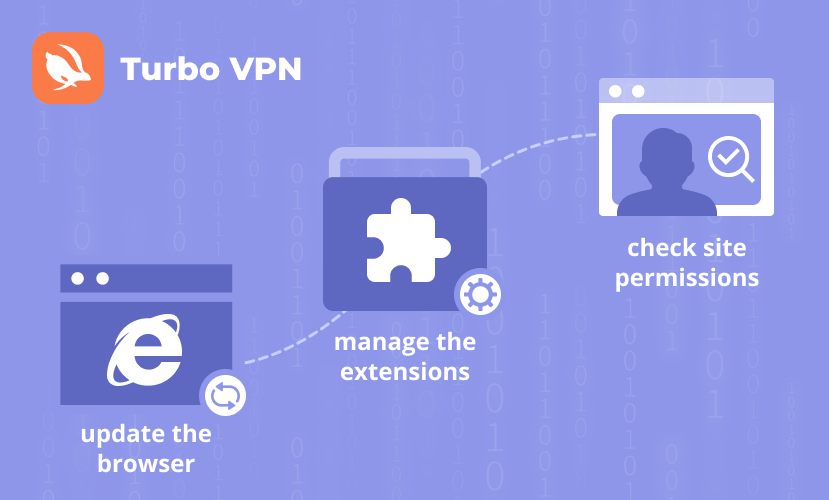
These straightforward steps serve as a guide not just for the popular browsers discussed earlier, but also for less common ones. Ensuring smooth operation involves regular updates and careful management of installed extensions.
Using VPNs for Enhanced Privacy
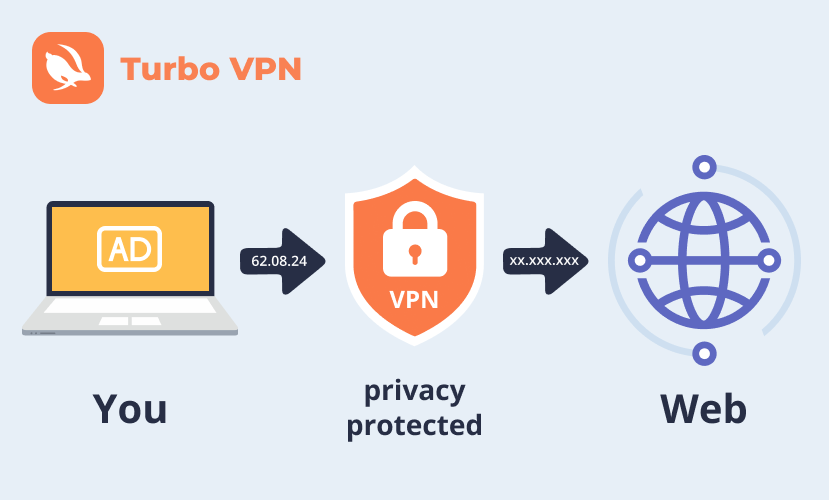
In addition to managing ad blockers, using a free VPN can further enhance your online privacy. A VPN allows for secure browsing by masking your IP address and encrypting your internet connection. It’s particularly useful when accessing public Wi-Fi networks or when you want to access geo-restricted content.
Conclusion
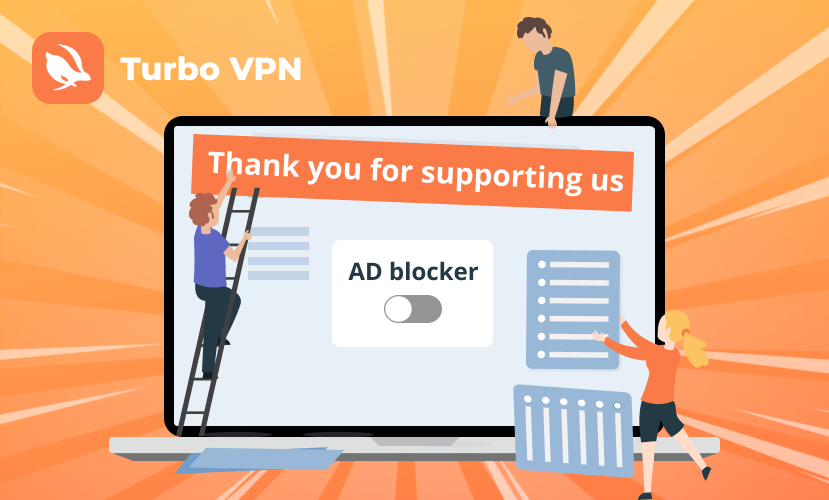
Allowing ads temporarily or selectively can enhance your browsing experience by supporting content creators and ensuring access to ad-supported content. While ad blockers serve a purpose in minimizing intrusive ads, disabling them strategically balances user experience and content accessibility. This guide provides detailed instructions for various browsers, ensuring you navigate these settings with ease. Embrace a more diversified web experience by knowing when and how to disable your ad blockers effectively.