How to Set Up a VPN-Protected Wi-Fi Hotspot Using Your Windows PC?
Daniel
2023/04/10
Tips & Tricks
Last updated:
2025/09/18
4 minutes
This tutorial will explain setting up a VPN-protected Wi-Fi hotspot using your Windows PC. In this way, you can provide VPN access to your Smart TV, gaming console, or any other devices that do not have a built-in VPN.
To implement this feature, you need to have
- A Windows PC
- A Turbo VPN application
- A Turbo VPN Premium Subscription
Haven’t you subscribed yet? Click to get a Turbo VPN Premium Subscription at a 65% discount!
Navigate to TAP adapter settings
- First, right-click the Wi-Fi or wired connection icon in the Windows toolbar and click the “Open Network & Internet settings” button.
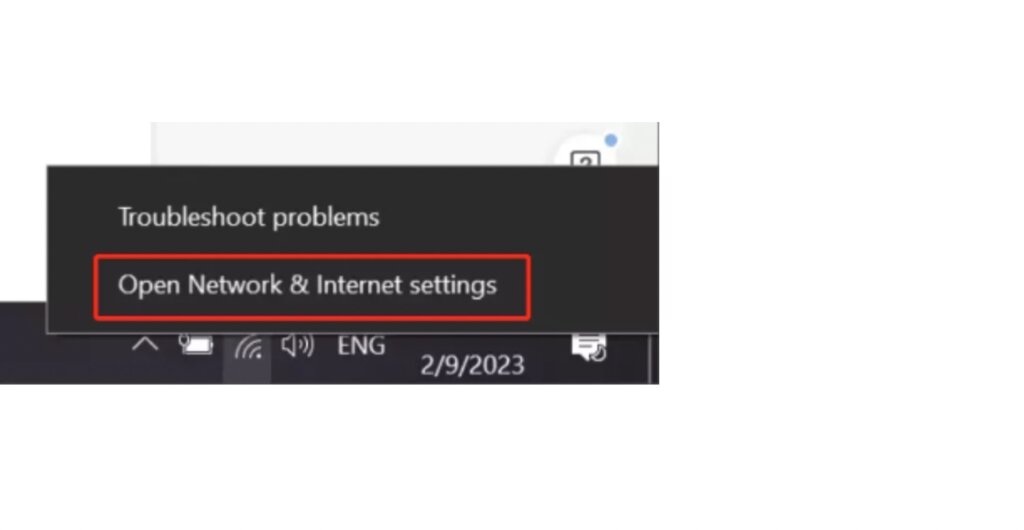
- Select “Wi-Fi” or “Ethernet” depending on the network type.
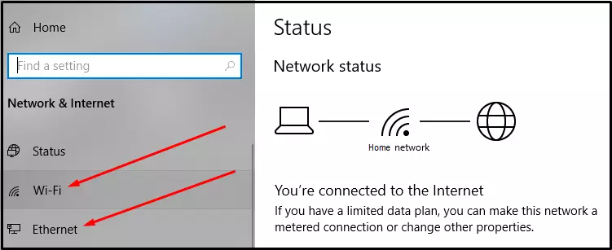
- In the next window, click on “Change adapter options.”
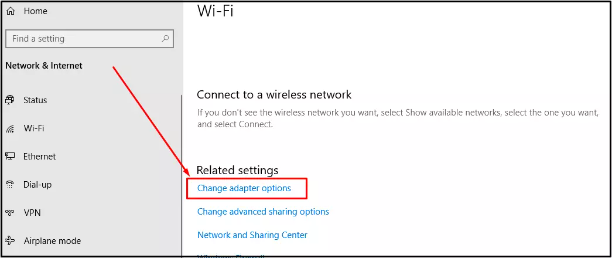
- The newly appeared window shows all network adapters installed on your device.
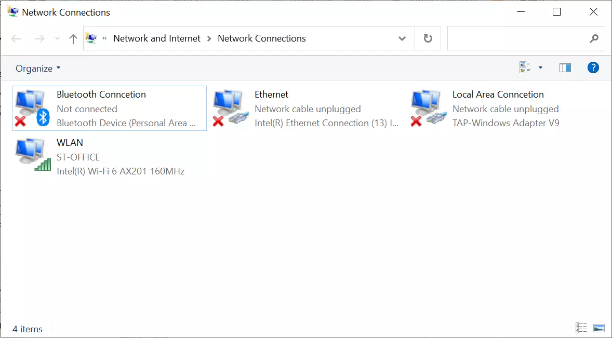
- Keep this window and continue to the next step.
Turn on Mobile Hotspot
- Right-click the Wi-Fi or wired connection icon on the Windows toolbar and click the “Open Network & Internet settings” button.
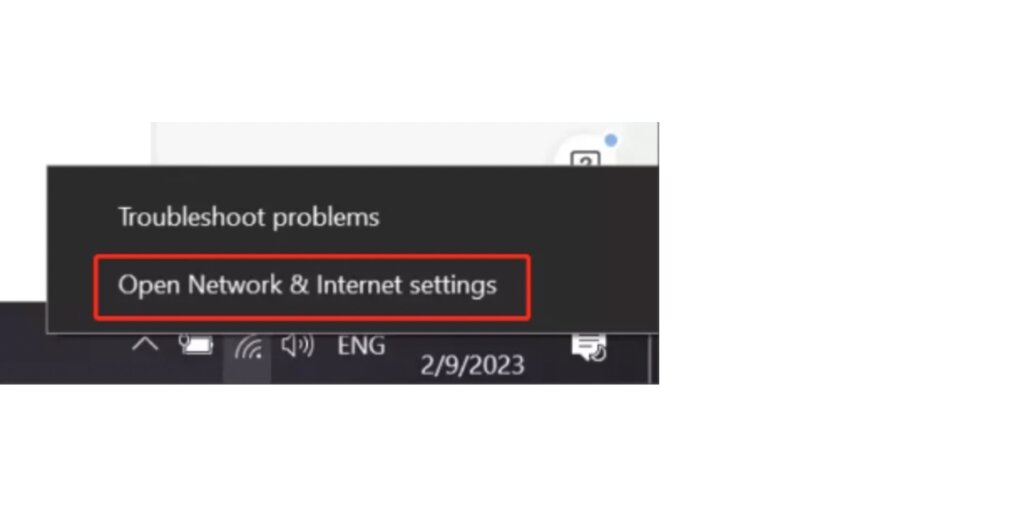
- Select “Mobile hotspot” on the screen.
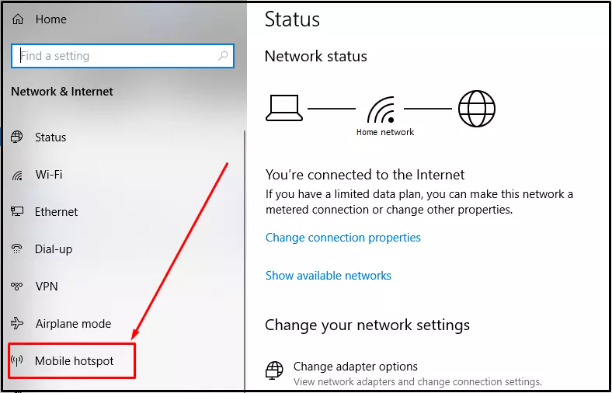
- Turn on the hotspot in the new window. The name and password of the hotspot can be found below.

Connect to the VPN
- Open Turbo VPN. Go to “Settings” -> “Protocol” and change the default protocol to UDP-OpenVPN or V2ray, or IKEv2.

- Select the server you need to connect to; general and streaming servers are available.
- After connecting, you can ensure the network is working and the current IP is as expected by using a speed test tool like Speedtest.
Configure the VPN adapter
- Go back to the previous Network Connections page. There will be an additional network adapter with the words “Wi-Fi Direct Virtual” in the description compared to the previous one.
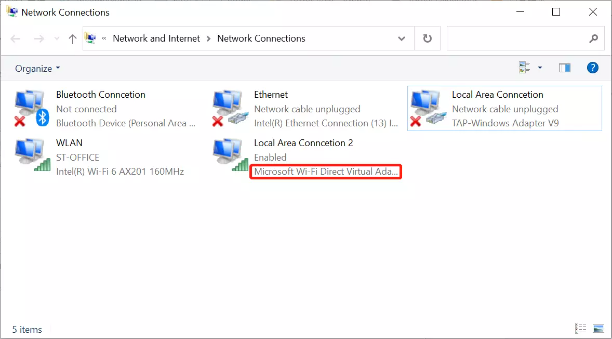
- In addition, Turbo VPN’s network adapter will also change from disconnected to connected, usually with the name “Local Area Connection” or “TurboVPN.”
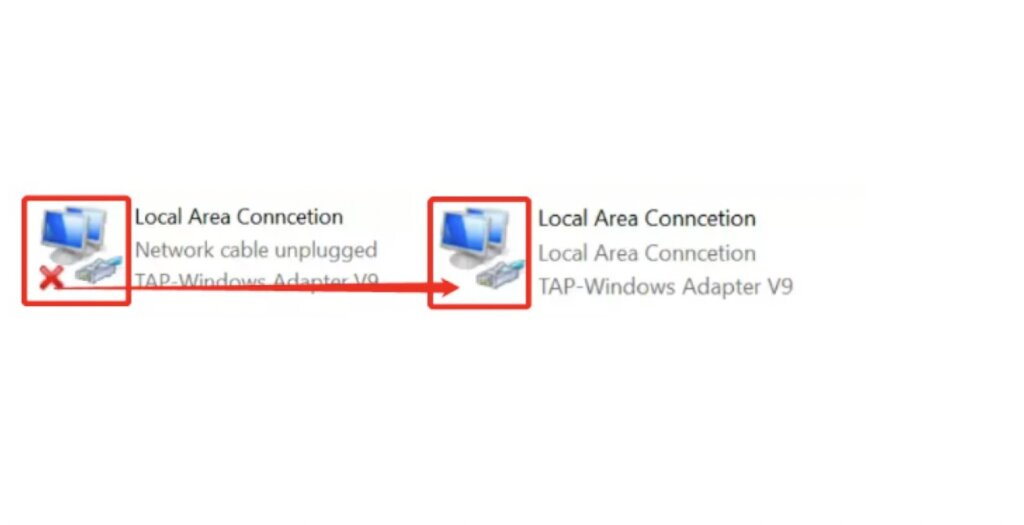
- Right-click on the Turbo VPN network adapter and select “Properties.”
- In the pop-up window, Go to the “Sharing” section. Tick the first checkbox (“Allow other network users to connect through this computer’s Internet connection”) and select the WI-FI hotspot you created earlier. Lastly, click “OK.”
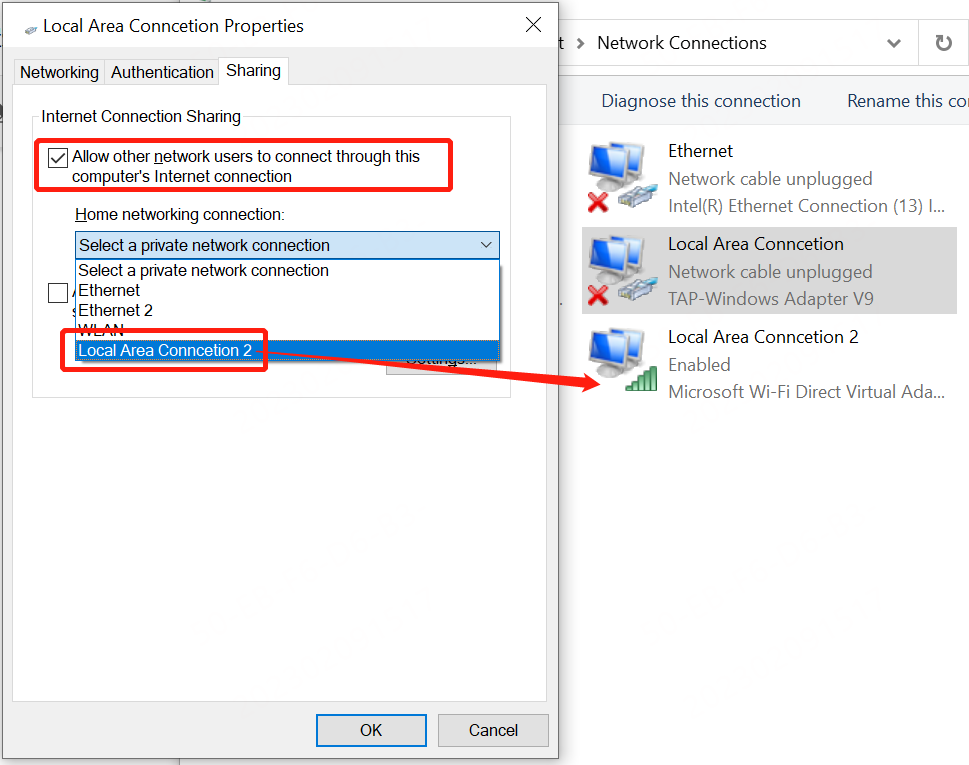
- Congratulations, the setup is completed! Now you can start using your Smart TV, gaming console, or other Wi-Fi-enabled devices that can connect to the newly created hotspot Wi-Fi to protect your connection and breakthrough geographical restrictions.
NEXT ARTICLE






