A Step-by-Step Guide to Installing and Setting Up Turbo VPN on Your Windows PC
Turbo VPN
2024/11/29
Tips & Tricks
Last updated:
2024/12/02
11 minutes
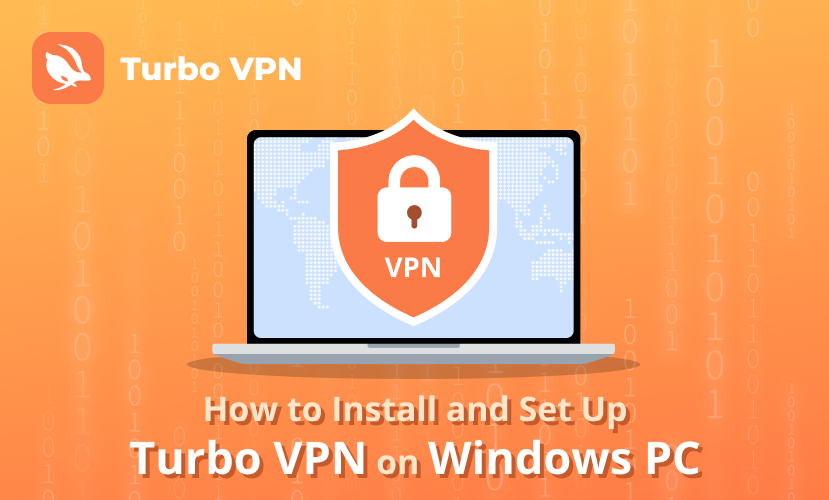
Table of contents
- Introduction
- Why Choose Turbo VPN for Your Windows PC?
- Key Features That Make Turbo VPN Stand Out
- How to Install Turbo VPN on Your Windows PC
- Configuring Turbo VPN Settings for Optimal Performance on Your Windows PC
- Using Turbo VPN Across Different Devices: A Brief Overview
- Free vs. Premium Version of Turbo VPN: Which One Should You Choose?
- Troubleshooting Common Issues While Using Turbo VPN on Your Windows PC
- Conclusion: Enjoy Secure Browsing with Turbo VPN on Your Windows PC!
- FAQs (Frequently Asked Questions)
Introduction
Turbo VPN has become one of the most popular VPN services for Windows PCs, providing users with an effective way to protect their online privacy and access content that may be restricted in their location. It is known for offering fast and secure connections, making it a top choice for many.
In this guide, you will find a simple step-by-step process to install and set up Turbo VPN on your Windows PC. This easy-to-follow walkthrough will help ensure that your browsing experience remains secure and private. Whether you're new to VPNs or looking to switch to a reliable service, Turbo VPN can meet your needs with ease and efficiency.
Why Choose Turbo VPN for Your Windows PC?
Turbo VPN offers several compelling benefits specifically tailored for Windows PC users, making it a popular choice for secure browsing.
1. Enhanced Security
One of the key advantages of Turbo VPN is its ability to provide enhanced security measures that protect your data from potential threats. With Turbo VPN's robust encryption protocols like AES-256, you can rest assured that your online activities remain private and secure.
2. Extensive Server Network
Another standout feature is the extensive server network available through Turbo VPN. With servers in 111 locations worldwide, you can easily bypass geo-restrictions and access content that might otherwise be unavailable in your region. This vast network not only allows you to explore global content but also improves connection speed and performance by enabling you to connect to the nearest or least congested servers.
3. Free VPN Service
The availability of a free VPN service is another reason why Turbo VPN is favored by many. This option allows users to enjoy basic VPN functionalities without any cost, ensuring that everyone can experience secure browsing without financial barriers.
4. Premium Plans for Enhanced Experience
For those looking to enhance their internet experience further, Turbo VPN's premium plans offer additional features such as faster connection speeds and specialized servers for gaming and streaming, providing a more comprehensive solution for diverse online needs.
Key Features That Make Turbo VPN Stand Out
Turbo VPN has gained a strong foothold among Windows users due to its comprehensive suite of features designed to enhance the user experience.
1. Fast and Reliable Connections
Turbo VPN offers ultra-fast internet speeds, leveraging advanced protocols like IKEv2, OpenVPN UDP, and L2TP-IPsec. These protocols ensure seamless browsing and streaming, eliminating buffering or lag, even during high-traffic periods.
2. User-Friendly Interface
The interface is intuitive and easy to navigate, allowing users to connect to their desired server locations with just a few clicks. Whether you are a seasoned VPN user or a beginner, Turbo VPN simplifies the process of securing your online activities.
3. Strong Privacy Protection Measures
With a strict no-logs policy and AES-256 encryption, Turbo VPN ensures that your online activities remain private and protected from prying eyes. This level of security is essential for maintaining confidentiality in today's digital landscape.
4. Multi-Device Support
One standout feature of Turbo VPN is its ability to support multiple devices simultaneously under a single account. This means you can enjoy secure connections on your Windows PC while also protecting other devices such as smartphones or tablets.
Turbo VPN's commitment to providing fast connections, ease of use, robust security, and versatile device support makes it an attractive choice for anyone looking to enhance their online privacy on Windows PCs.
How to Install Turbo VPN on Your Windows PC
Step 1: Downloading the Turbo VPN Installer on Your Windows PC
To begin the installation process of Turbo VPN on your Windows PC, you'll first need to download the installer. Following this step-by-step guide ensures a smooth start:
- 1. Visit the Official Website: Head to Turbo VPN's official website using your preferred web browser. It's crucial to download directly from the official site or trusted software repositories to avoid malware or counterfeit software versions.
- 2. Locate the Download Section: Once on the website, navigate to the download section specifically for Windows PCs. This section is typically easy to find and clearly labeled.
- 3. Download the Installer: Click on the "Download" button to start downloading the Turbo VPN installer file. Ensure that your internet connection is stable for a hassle-free download.
- 4. Verify File Authenticity: After downloading, check the file's properties to confirm its authenticity. Look for digital signatures from Turbo VPN as an added layer of security.
By following these steps, you effectively initiate the process of installing Turbo VPN, setting up a foundation for a secure and private browsing experience on your Windows PC.
Step 2: Installing Turbo VPN on Your Windows PC
To begin the install process, locate the Turbo VPN installer file you've downloaded. This file is typically saved in your system's 'Downloads' folder unless you specified a different location.
- 1. Run the Installer: Double-click on the installer file to launch the setup wizard. If prompted by Windows User Account Control, click "Yes" to allow the app to make changes to your device.
- 2. Follow On-Screen Instructions: The setup wizard will guide you through a series of steps. Key actions include:
- · Accepting the End User License Agreement (EULA).
- · Choosing the installation directory (the default directory is usually sufficient for most users).
- · Selecting additional options like creating a desktop shortcut.
- 3. Complete Installation: Click "Install" to initiate the process. The progress bar will show you how much time remains until completion.
- 4. Launch Application: Once installed, you can opt to launch Turbo VPN immediately by selecting the provided option before finishing the setup.
Turbo VPN should now be installed on your Windows PC, ready for configuration and use.
Step 3: Launching and Connecting to Turbo VPN on Your Windows PC
Once Turbo VPN is installed on your Windows PC, launching the application is straightforward:
- · Locate the Turbo VPN Icon: Navigate to your desktop or Start menu and find the Turbo VPN icon. Double-click to open.
- · Launch Application: As the application opens, you're greeted with the user-friendly interface known for its simplicity.
- · Choose a Server: You’re presented with a list of available server locations. These options allow you to choose a server based on your needs—whether it's for speed, privacy, or accessing geo-restricted content.
- · Connect to Server: Select your desired server location by clicking on it. Turbo VPN initiates the connection process, typically signified by an animation or status message indicating connectivity progress.
- · Secure Browsing: Once connected, enjoy secure browsing with encrypted data traffic and unrestricted access to content across different regions.
This seamless process ensures that users can quickly and easily gain secure internet access through Turbo VPN's robust network infrastructure.
Configuring Turbo VPN Settings for Optimal Performance on Your Windows PC
To optimize Turbo VPN's performance on your Windows PC, there are several settings you can configure.
1. Adjust Server Locations for Faster Speeds
Start by adjusting server locations. By choosing a server closer to your physical location, you can achieve faster connection speeds. Turbo VPN offers servers in 111 locations worldwide, providing ample options to enhance your browsing experience.
2. Manage Security Settings for Privacy Protection
Managing security settings is crucial for maintaining privacy. Turbo VPN supports robust encryption protocols like AES-256, which is the highest level of encryption available. Ensure that this option is enabled within the application to protect your data from unauthorized access.
3. Enable Auto-Connect for Seamless Protection
Another useful feature is the auto-connect option. Enabling auto-connect ensures that Turbo VPN automatically connects whenever you start your device or reconnect to the internet. This feature guarantees that you're always under the protection of a VPN without having to manually connect each time.
By configuring these settings—server locations, security protocols, and auto-connect—you can significantly enhance the overall performance of Turbo VPN on your Windows PC. These adjustments not only improve speed and reliability but also ensure a secure and seamless browsing experience.
Using Turbo VPN Across Different Devices: A Brief Overview
Turbo VPN offers robust multi-device support, ensuring you can maintain a secure connection no matter the platform. This service is not limited to Windows PCs; it extends its compatibility to other popular operating systems, including:
macOS: Seamlessly integrate Turbo VPN into your Mac environment for enhanced security.
For users who prefer browser-based solutions, Turbo VPN provides extensions for widely-used browsers such as Chrome and Firefox. These extensions allow for quick and efficient access to VPN services directly from your web browser, streamlining the process of securing your online activities.
This cross-platform usage enhances flexibility, allowing you to connect multiple devices simultaneously under a single account. Whether you're working from a desktop, browsing on a laptop, or streaming from a smartphone, Turbo VPN ensures consistent protection across all your devices.
Free vs. Premium Version of Turbo VPN: Which One Should You Choose?
When deciding between the free and premium versions of Turbo VPN, understanding the distinct features and benefits each offers is crucial. The free version provides basic functionality, sufficient for casual browsing and accessing geo-restricted content. However, it has limitations such as:
- · Restricted server locations
- · Potentially slower speeds due to overcrowding
- · Advertisements that might interrupt your browsing experience
For users seeking enhanced capabilities, the premium version presents a more robust offering:
- · Extensive server network: Access to servers in 111 locations worldwide improves connection speed and reliability.
- · No-logs policy: Ensures your online activities remain private and unrecorded.
- · High-speed protocols: Utilize advanced protocols like IKEv2, OpenVPN UDP, and L2TP-IPsec for faster connections.
- · Specialized servers: Optimize performance for gaming, streaming, and torrenting.
Turbo VPN's premium plan often includes a trial period or a money-back guarantee, allowing you to experience its full potential risk-free. This flexibility helps in assessing whether the premium features meet your specific needs before committing to a subscription plan. Deciding between free vs premium ultimately depends on how much value you place on speed, privacy, and specialized server access.
Troubleshooting Common Issues While Using Turbo VPN on Your Windows PC
While Turbo VPN offers a robust VPN experience, users may occasionally face some common issues. Here's how you can fix these problems:
Connectivity Issues
- 1. Check Internet Connection: Ensure your internet connection is stable before connecting to the VPN.
- 2. Switch Servers: If you're unable to connect, try switching to a different server. Sometimes, certain servers may be temporarily unavailable.
- 3. Restart Application: Close and reopen the Turbo VPN application. This simple step can resolve many minor glitches.
Slow Speeds
- 1. Choose Nearest Server: Connecting to a server geographically closer to you often results in faster speeds.
- 2. Disable Background Applications: Shut down any unnecessary applications consuming bandwidth.
- 3. Update Software: Ensure that the Turbo VPN app is updated to its latest version for optimal performance.
Contacting Customer Support
For issues that persist, reaching out to customer support is essential. Turbo VPN offers multiple ways to get help:
- 1. In-App Support: Use the help section within the app for quick resolutions and FAQs.
- 2. Email Support: Contact their support team through email for detailed assistance.
Experiencing difficulties with Turbo VPN shouldn't be stressful. These steps ensure you're well-equipped to tackle common problems effectively.
Conclusion: Enjoy Secure Browsing with Turbo VPN on Your Windows PC!
Turbo VPN offers a robust solution for ensuring your online privacy and security. Whether you opt for the free version or decide to explore the enhanced features of the premium plan, Turbo VPN caters to diverse user needs. The versatility of this VPN service, as detailed in "A Step-by-Step Guide to Installing and Setting Up Turbo VPN on Your Windows PC," makes it an excellent choice for Windows users.
Using a reliable VPN like Turbo VPN is critical for protecting your data from potential threats. With its user-friendly interface and strong encryption protocols, it provides peace of mind while browsing the internet. By leveraging Turbo VPN's extensive server network, you can bypass geo-restrictions effortlessly.
Explore both versions today and experience secure browsing like never before. Your privacy deserves the best protection, and Turbo VPN is here to deliver just that.
FAQs (Frequently Asked Questions)
What is Turbo VPN and why is it popular for Windows PCs?
Turbo VPN is a widely used VPN service that provides secure and private browsing experiences on Windows PCs. Its popularity stems from its user-friendly interface, fast connection speeds, and the ability to access geo-restricted content, making it a preferred choice for users seeking enhanced online security.
How do I download the Turbo VPN installer for my Windows PC?
To download the Turbo VPN installer, visit the official Turbo VPN website or trusted software repositories. Ensure that you are downloading from a legitimate source to maintain the authenticity and safety of the file.
What steps are involved in installing Turbo VPN on my Windows PC?
To install Turbo VPN, run the downloaded installer file and follow the on-screen instructions. The installation process is straightforward, allowing users to set up the application quickly.
Can I use Turbo VPN on multiple devices?
Yes, Turbo VPN supports multi-device usage. You can connect multiple devices simultaneously using a single Turbo VPN account, making it convenient for users who want to secure their connections across different platforms like macOS, Android, and iOS.
What are the differences between the free and premium versions of Turbo VPN?
The free version of Turbo VPN offers basic features suitable for casual users, while the premium version includes additional benefits such as faster speeds, more server locations, and advanced security options. Users should consider their needs when choosing between these two options.
What should I do if I encounter issues while using Turbo VPN on my Windows PC?
If you experience common issues like connectivity problems or slow speeds while using Turbo VPN, check your internet connection first. For persistent issues, refer to troubleshooting guides available online or contact customer support for further assistance.
NEXT ARTICLE






