How to Set Up a VPN on Your Router: A Step-by-Step Guide for Enhanced Security
Turbo VPN
2024/11/04
Tips & Tricks
Last updated:
2024/11/04
9 minutes
Table of contents
- Understanding VPNs and Their Importance
- Choosing the Right VPN Provider
- Accessing Your Router Settings and Configuring It for VPN Usage
- Entering Your VPN Credentials into the Router Settings and Adjusting Security Settings for Maximum Protection
- Finalizing Your Router Configuration and Connecting Devices to It with the VPN Setup
- Testing Your Connection Post Setup and Troubleshooting Common Issues If Connection Fails
Understanding VPNs and Their Importance
A VPN is a powerful tool designed to enhance your online privacy and bolster cybersecurity efforts. It creates a secure, encrypted tunnel between your device and the internet, ensuring that your data remains private and protected from prying eyes.
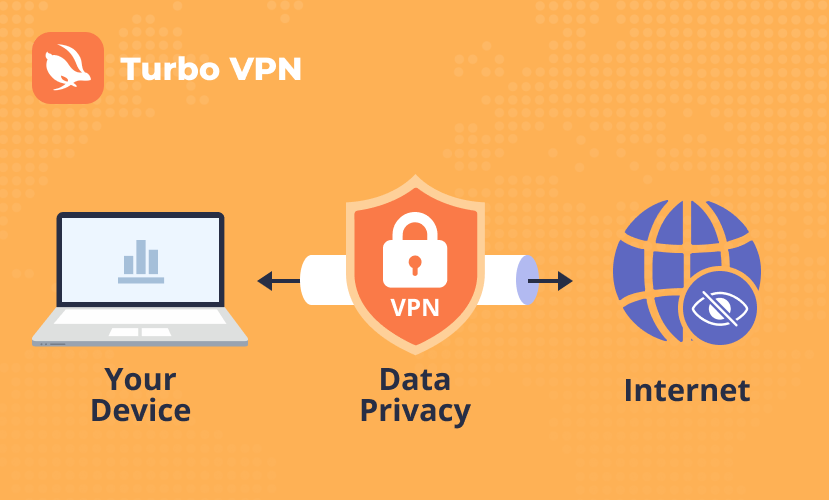
How VPNs Enhance Online Privacy and Security
- Privacy: A VPN masks your IP address, making it difficult for websites and third-party entities to track your online activities. This anonymity is crucial for maintaining personal privacy in an increasingly connected world.
- Security: By encrypting your internet connection, a VPN shields your data from hackers, especially when using public Wi-Fi networks which are notoriously insecure.
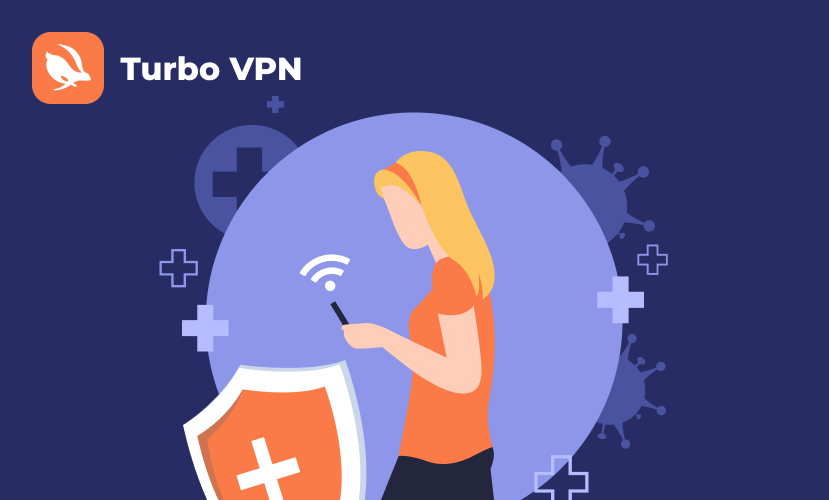
The Role of Encryption in Safeguarding Internet Activity
Encryption is the backbone of any effective VPN service. It transforms your data into unreadable code as it travels over the internet. Only authorized parties with the correct decryption keys can access this information, keeping sensitive data safe from unauthorized access.
By utilizing strong encryption protocols like AES-256, VPNs provide a robust defense against cyber threats. This ensures that whether you're banking online or sending business emails, your digital footprint remains secure.
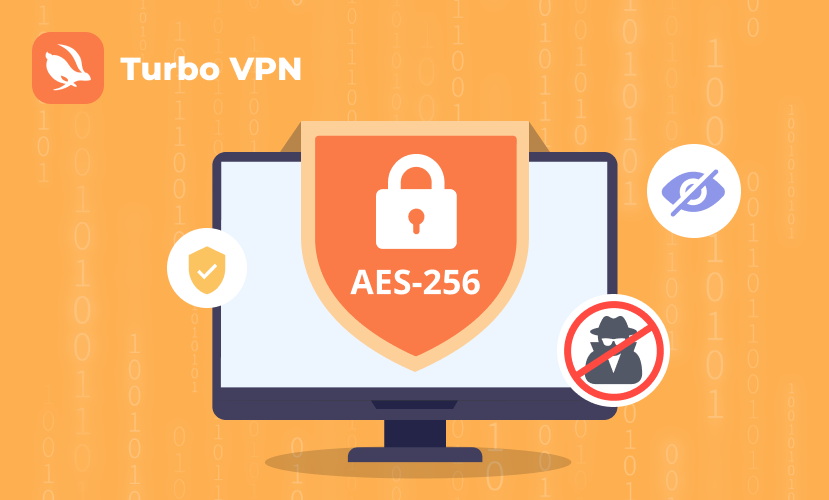
Choosing the Right VPN Provider
Selecting a compatible VPN provider is crucial for ensuring that your router-based VPN setup runs smoothly and securely. When evaluating potential providers, consider the following criteria:
1. Router Compatibility
Ensure the VPN provider supports router installations. This detail is often listed in the provider's specifications or FAQs.
2. Security Features
Look for strong encryption standards, such as AES-256, and additional features like a kill switch and DNS leak protection.
3. Privacy Policies
A no-logs policy ensures your data remains private and isn’t stored by the provider.
Among popular choices, NordVPN and ExpressVPN stand out for their robust support of routers and extensive feature sets. These providers offer:
- NordVPN: Known for its advanced security features including CyberSec technology to block ads and malware, and a vast network of over 5,000 servers in 60 countries.
- ExpressVPN: Offers high-speed connections with over 3,000 servers spread across 94 countries, plus MediaStreamer DNS to improve streaming on devices that don't natively support VPNs.
However, it's worth noting that there are also free VPN options available such as Turbo VPN. This service provides a secure VPN online service with over 21,000 fast servers worldwide, making it an excellent choice for those who need a cost-effective solution without compromising on speed or security.
When choosing a VPN provider, prioritize key features such as connection speed, server locations, and customer support. A broad range of server locations can help bypass geo-restrictions effectively while maintaining optimal speed ensures smooth browsing and streaming experiences.
Accessing Your Router Settings and Configuring It for VPN Usage
Setting up a VPN on your router begins with accessing the router settings. This step is essential to configure the router for VPN usage, ensuring all connected devices benefit from enhanced security. Here's how you can navigate this process:
Navigating to the VPN Section in Router Settings
To start, you'll need to connect to your router’s settings page through a web browser. This typically involves entering the router's IP address into the browser's address bar. Common default IP addresses include:
- 192.168.1.1
- 192.168.0.1
Note: If these do not work, consult your router's manual or check the device label for the correct IP address.
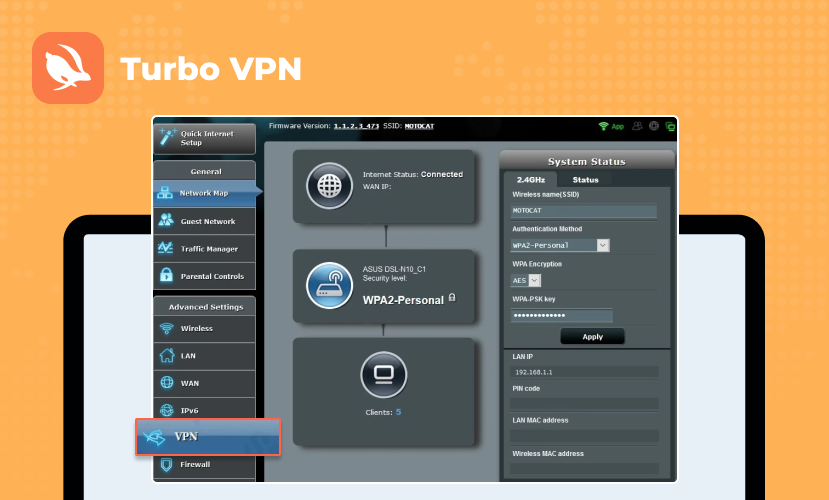
Once you've accessed the router settings, locating the VPN section is crucial for proceeding with the configuration:
- 1. Login Credentials: Enter the username and password for your router's admin interface. If you haven't changed these details from their defaults, they are often "admin" and "password" respectively.
- 2. VPN Configuration Area: The navigation to find this area varies based on router models and brands. Look for terms like VPN, Advanced Settings, or Security in the menu options.
- Router Model Variations:Netgear Routers: Navigate to Advanced > Advanced Setup > VPN Service.
- Asus Routers: Go to VPN > OpenVPN Clients.
- Linksys Routers: Check under Connectivity > Internet Settings.
Accessing these sections will allow you to begin setting up your chosen VPN protocol, paving the way for enhanced online privacy and security across all connected devices.
Configuring a VPN on your router enhances network-wide protection but requires careful navigation of settings unique to each device model. Once located, configuring these settings enables a seamless transition into entering VPN credentials and adjusting security measures in subsequent steps.
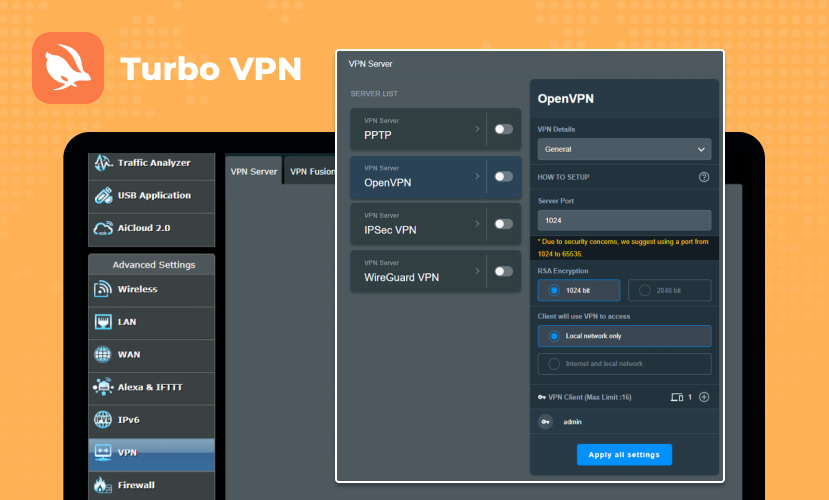
Selecting the Right VPN Protocol for Your Router Setup
Choosing the appropriate VPN protocol for your router setup is critical for achieving optimal security and performance. When accessing your router settings via a web browser, you may encounter several protocol options: OpenVPN, L2TP, and PPTP. Understanding these protocols helps in making an informed decision.1. OpenVPN
Widely regarded as the most secure option, OpenVPN offers robust encryption standards and flexibility. It supports a variety of cryptographic algorithms and is known for its reliability across different networks. Ideal for users prioritizing security.
2. L2TP (Layer 2 Tunneling Protocol)
Often paired with IPSec for enhanced security, L2TP provides a balance between security and speed. Though not as fast as OpenVPN, it is easier to configure on some routers, making it a suitable choice for those seeking simplicity without compromising much on protection.
3. PPTP (Point-to-Point Tunneling Protocol)
Known for its ease of setup and high speed, PPTP is one of the oldest protocols available. However, it falls short in terms of security compared to OpenVPN and L2TP, rendering it less favorable if privacy is a primary concern.
Selecting the right protocol depends on your specific needs—prioritize OpenVPN if security is paramount or consider L2TP for an easier configuration process with reasonable protection.
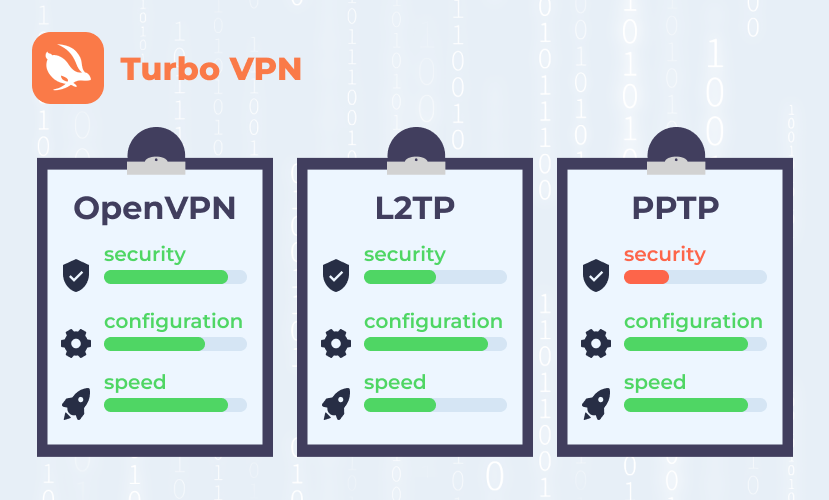
Entering Your VPN Credentials into the Router Settings and Adjusting Security Settings for Maximum Protection
Setting up a VPN on your router involves entering specific information provided by your VPN provider. Here's what you need:
- Server Addresses: These are the addresses of the VPN servers you will connect to.
- Usernames and Passwords: Credentials required to authenticate your connection to the VPN server.
To input these details into your router settings, follow these steps:
- 1. Log in to your router's web interface by typing its IP address (e.g., 192.168.0.1 or 192.168.1.1) in your browser.
- 2. Access the VPN configuration area, often found under a 'VPN' or 'Network' tab.
- 3. Enter the VPN server addresses and login credentials provided by your VPN service.
- 4. Save the changes to ensure that all settings are correctly applied.
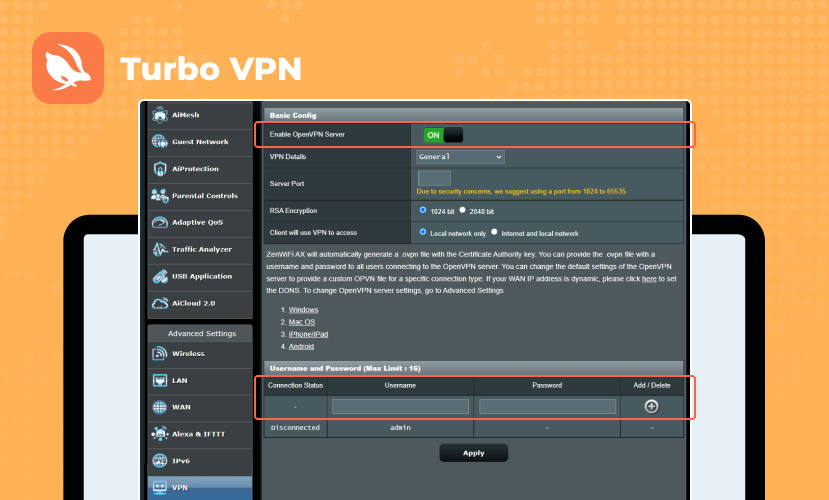
Recommended Encryption Settings
For optimal security, it's crucial to adjust encryption settings:
- Use AES-256 encryption, regarded as highly secure and standard for most reliable VPN services.
- Consider additional security measures, such as enabling a firewall on your router, which adds an extra layer of protection against unauthorized access.
Adjusting these settings ensures robust security, safeguarding all devices connected to your network through the VPN setup.
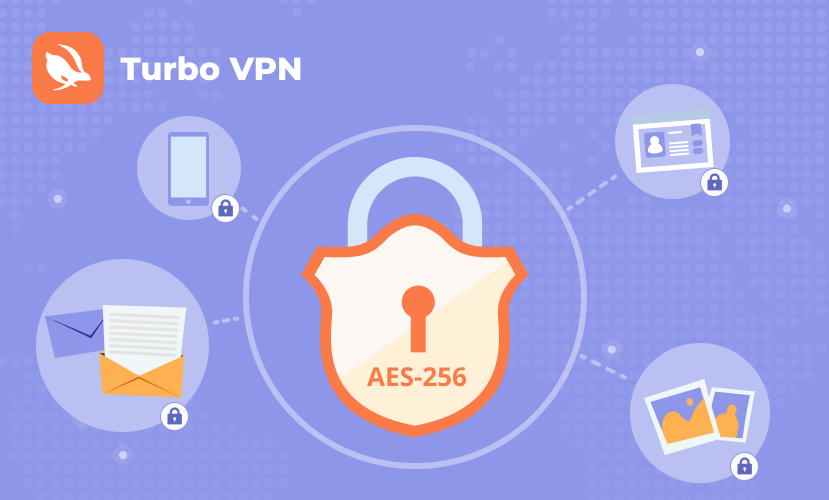
Finalizing Your Router Configuration and Connecting Devices to It with the VPN Setup
After entering your VPN credentials, it's crucial to save settings to ensure your configurations are applied. Most routers have a "Save" or "Apply" button in the settings interface. Once you've saved the changes, rebooting your router is often necessary to activate the new configuration. To effectively reboot your router:
1. Locate the Power Button: Turn off the router using its power button.
2. Wait for a Few Seconds: Allow 10 to 20 seconds before turning it back on.
3. Power On: Switch the router back on and wait for it to fully restart.
With the VPN setup complete, all devices connected to this network will automatically benefit from encrypted internet traffic. This includes:
- Smartphones and Tablets
- Laptops and Desktops
- Smart TVs and Streaming Devices
Compatibility considerations are minimal since most devices connect seamlessly through Wi-Fi or Ethernet without requiring individual VPN configurations. However, ensure that any device-specific settings (such as static IPs) do not conflict with your VPN setup.
By routing all network traffic through your VPN-configured router, you provide consistent protection across all connected devices, enhancing privacy and security throughout your home network.
Testing Your Connection Post Setup and Troubleshooting Common Issues If Connection Fails
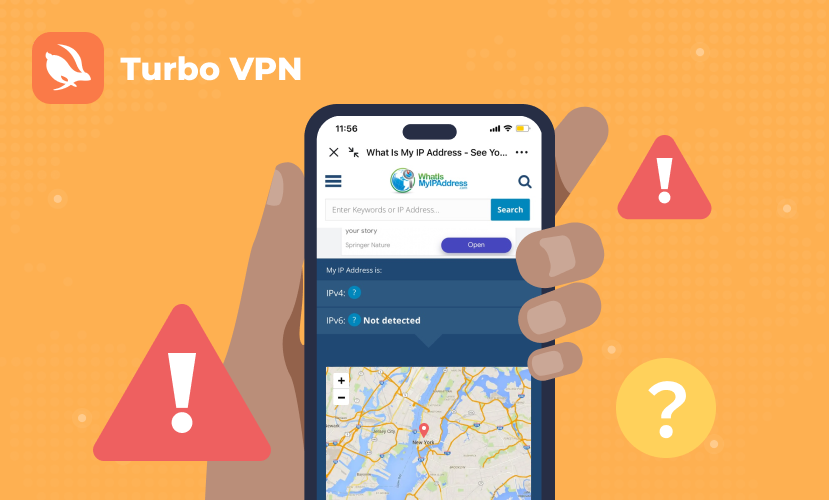
To ensure your VPN setup is successful, use online tools to check if your IP address reflects the location of your chosen VPN server. Websites like WhatIsMyIP.com or IPLeak.net can confirm this. If the IP address doesn't match, revisit your router's settings to verify the entered credentials and configuration. Common issues may include incorrect server addresses or protocol mismatches. Regularly checking these can prevent connectivity problems and maintain security integrity, ensuring your network remains protected as described in "How to Set Up a VPN on Your Router: A Step-by-Step Guide for Enhanced Security."
NEXT ARTICLE






