Change App Store Region to Download the Unavailable Apps in 2025
Turbo VPN
2024/07/19
Tips & Tricks
Last updated:
2025/03/26
10 minutes
Do you know that when you search for an app on your App Store, the selection of apps displayed varies depending on what region your Apple ID is in? Sometimes it can be quite frustrating when you fail to access an app that's not available in your App Store. However, by simply changing the region on your App Store or creating a new account of a different region, you can overcome such obstacles and access many apps on your iPhone or Mac devices. Let's find out how to do that in the following section.
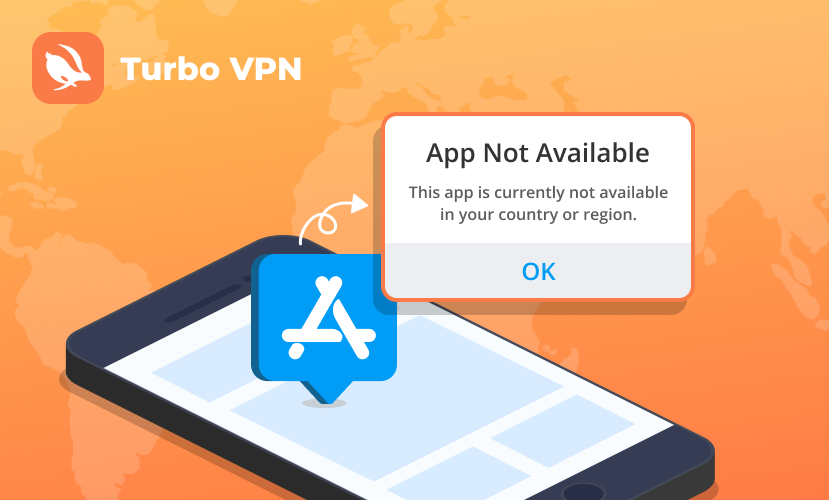
Why Are Some Apps Unavailable in My App Store Region?
Globally, due to different country regulations, political factors, cultural sensitivities, or security issues, many apps in the app store may not be available for download or may be removed in certain regions:
1.TikTok
- ·Countries/Regions: India, some Middle Eastern countries, and the United States (facing a ban threat)
- ·Reason: India decided to ban TikTok completely in 2020 for national security and privacy protection reasons. In addition, the United States has discussed the ban at multiple state and federal levels, and the Trump administration has attempted to ban TikTok, although it was not ultimately implemented. But TikTok still faces censorship pressure.
2. WhatsApp
- ·Countries/Regions: UAE, Iran
- ·Reason: These countries have restricted or banned the use of WhatsApp due to its encrypted communication function. The UAE requires all communication apps to cooperate with the local government in order to monitor communications, resulting in restrictions on communication tools such as WhatsApp.
3. Pornographic Apps (e.g. Pornhub, XVideos, etc.)
- ·Countries/Regions: India, Pakistan, UAE, Russia, parts of the United States
- ·Reason: These countries/regions prohibit or restrict adult content-related apps and websites based on cultural, religious, and moral considerations. Strict control of online pornographic content in countries such as India, Pakistan, and the UAE has resulted in the inability to download or remove related apps.
4. VPN Apps
- ·Country: Russia, India, China
- ·Reason: At the request of many governments, Apple has complied with local laws and regulations and removed many VPN applications from local app stores. China's ban began in 2017, Russia in 2024, and India also proposed relevant laws and regulations in early 2025.
However, there is a solution that can enhance your App Store experience: change your App Store region settings. By doing so, you can access a wider range of apps on your iPhone and Mac devices. Not only does this expand your app selection, but it also ensures that you are not geographically restricted when it comes to finding new and diverse apps for your devices.
How to Change App Store Region?
Ready to access apps that aren't showing up in your local App Store? Let me guide you through the process of changing your account's region, opening up a whole new selection of apps for you to explore. Below, I'll outline two straightforward approaches to the switch of APP Store in different regions. You can choose an approach that suits you better.
1. Change Your Current Account Region. (More suitable for users who do not have any active subscription and balance in your account)
2. Create a New Account in Another Region. (More suitable for users who do have active subscriptions and balance in their account)
Change Your Current Account Region
There's something to keep in mind before you change the App Store region by changin current account region.
1. If you have remaining store credit or Apple ID balance, you need to spend it before changing your App Store Region.
2. If you have active subscriptions, you need to cancel it before changing the region.
Having a balance can prevent you from successfully changing your store region. And active subscriptions can charge you automatically for the next period if you don't cancel them.
If you don't know how to do so, just keep reading, I'll explain explicitly in the following guidance.
How to check App Store balance on iPhone or Mac?
1. Open "App Store"
2. Tap your current "Apple ID" at the top bar on iPhone.
3. See if you have a balance, if you do not have any, then you can skip the following to change your account region directly.
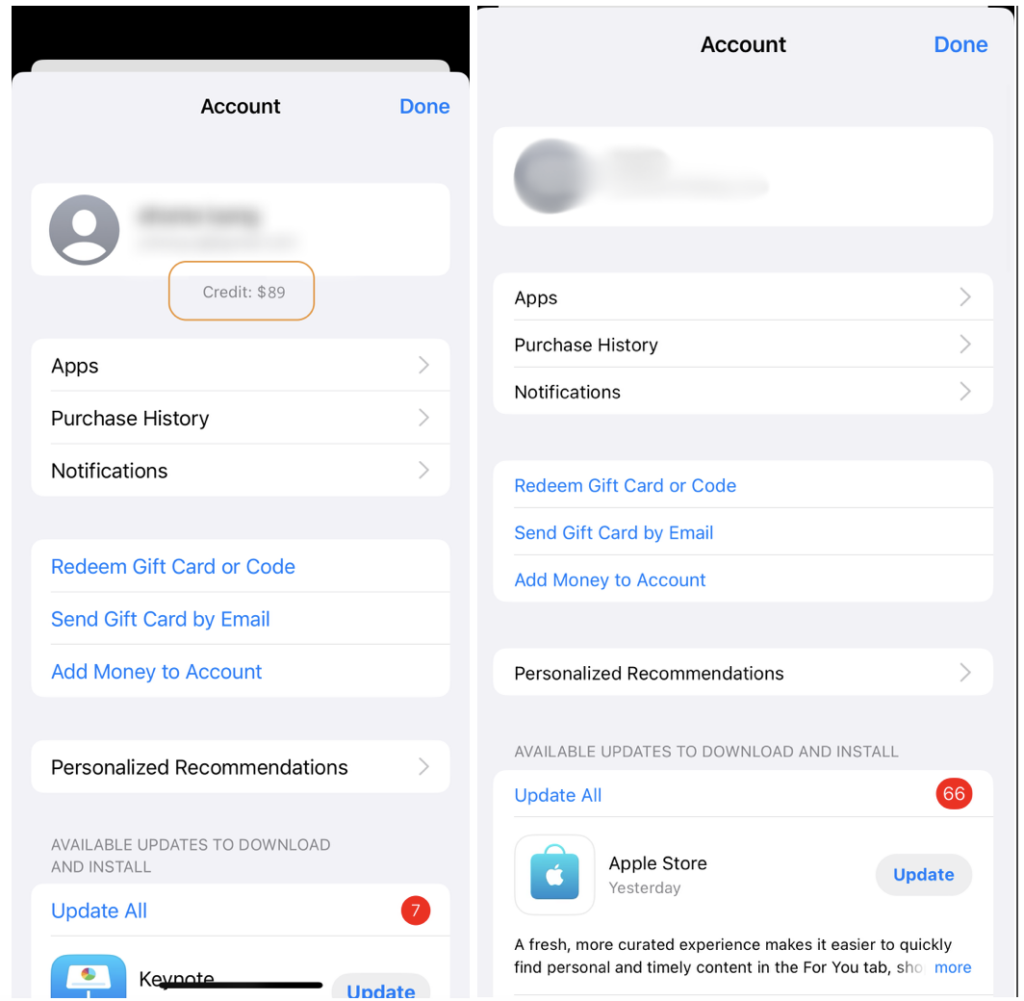
4. Spend your balance if you have any. (If your balance is too low to make a purchase, please contact Apple customer service to resolve the issue)
Tips: If your iPhone and Mac are logged in with the same Apple ID, you only need to check the balance on one of the devices.
How to cancel active subscriptions on iPhone or Mac?
1. Find "Settings" on your iPhone or Mac.
2. Tap your "Apple ID" on the top bar.
3. Tap "Subscriptions".
4. Cancel your active subscriptions if you have any.
Tips: If your iPhone and Mac are logged in with the same Apple ID, you only need to cancel the active subscriptions on one of the devices.
How to change your current account region on iPhone or Mac?
After you successfully check your subscriptions and balance, we can start to change our account region.
1. Open "App Store" and click your current "Apple ID" at the top right corner
2. Click your current "Apple ID" again in this page
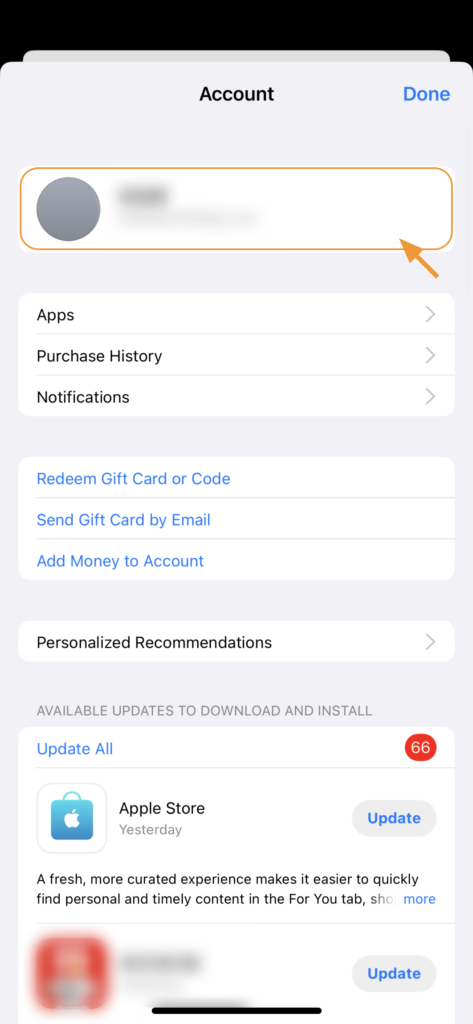
3. Tap "Country/Region", and choose a new region where your desired apps are available to be installed.
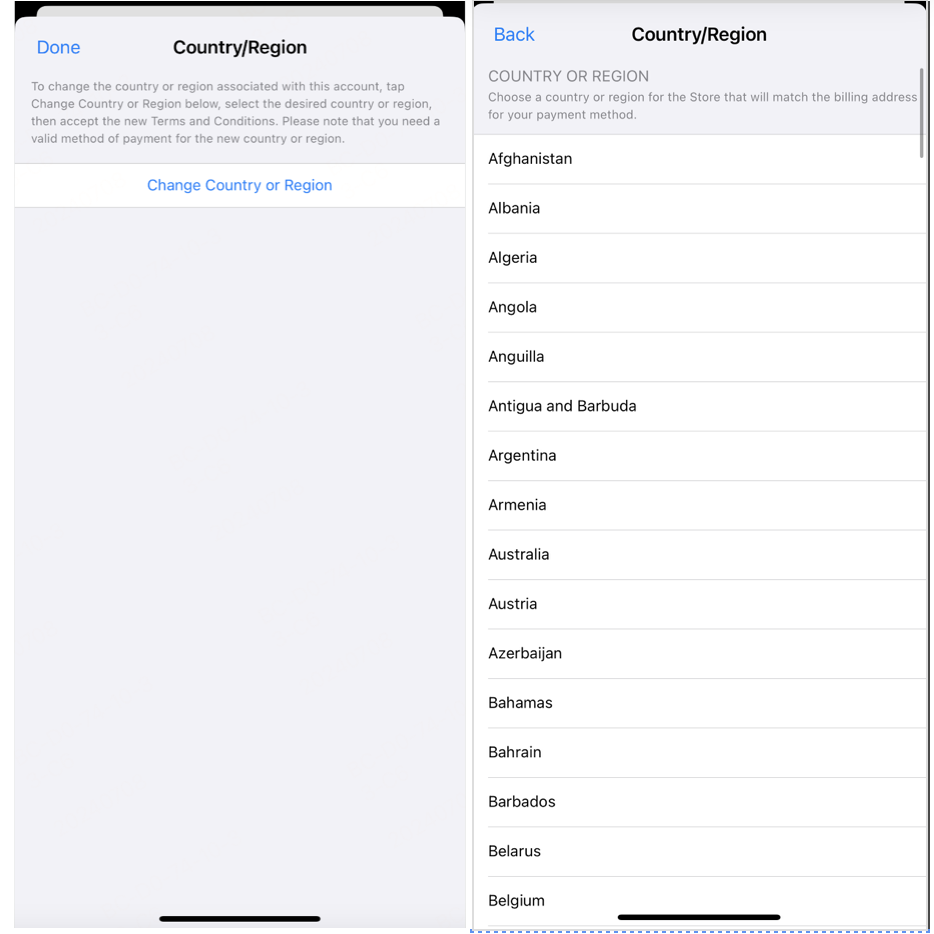
4. Agree the terms and conditions.
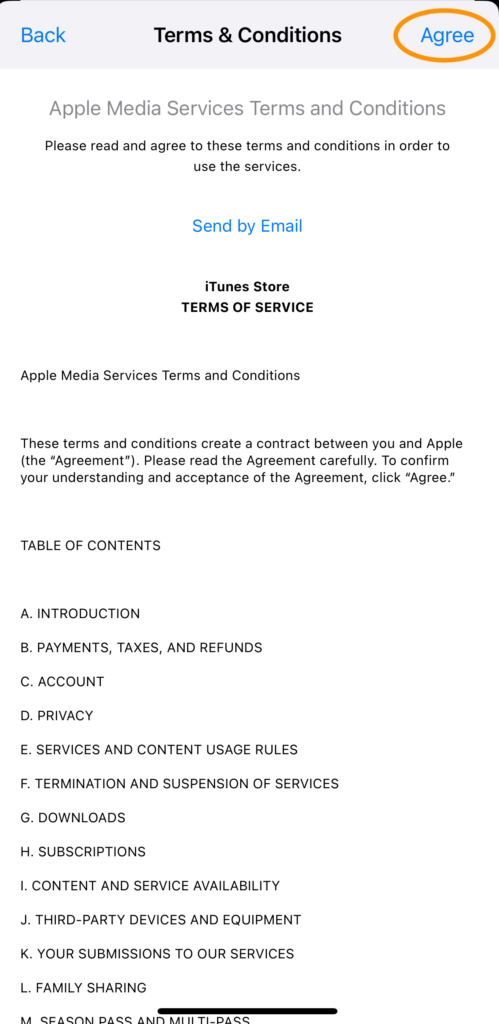
5. Select your desired payment option (Pick "None" if you're not established with financial services in the region you've picked. This will still let you download free apps like Turbo VPN without any issues.)
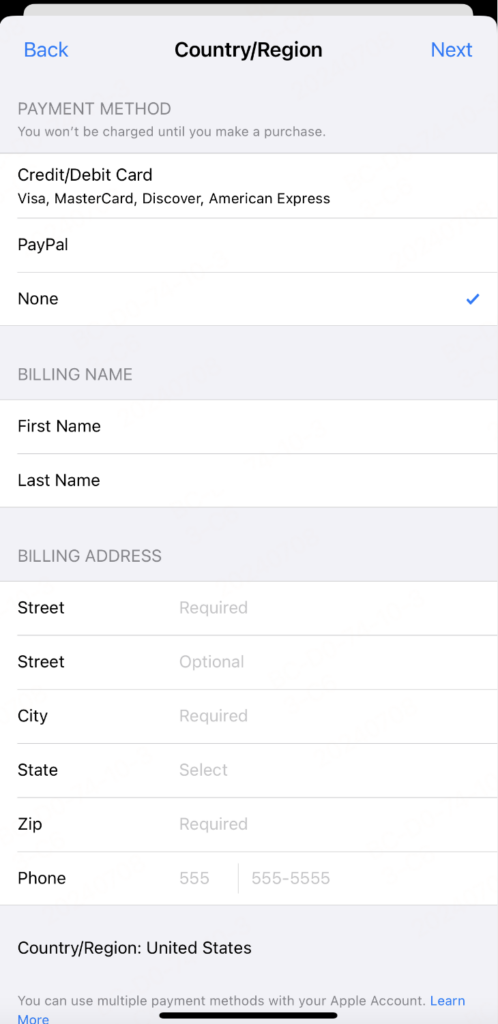
6. Provide the necessary payment information and the billing address for your new region.
Note: Any valid address in the selected country, complete with a correct postal code, will do the job. You can easily find an address online, such as a local Starbucks, and use that for your information.
7. Tap "Next".
Done!
Congratulations! Your App Store region is changed successfully with the change of your current account region! Now, you can easily download all the free apps in your selected region on your iPhone or Mac devices. Now you can easily download all the free apps in your chosen region to your iPhone or Mac like TikTok, Instagram, and so on. In addition, you are free to change it back by following the same steps backward to download apps in your home country.
Create a New Account in Another Region
To change app store region with a new account in a different region, you need to create a new account then link the new account to the App Store. Here's the detailed guidance below.
How to Create a New Account?
1. Open the Apple official website using your iPhone or Mac browser.
2. Complete the new Apple ID information.
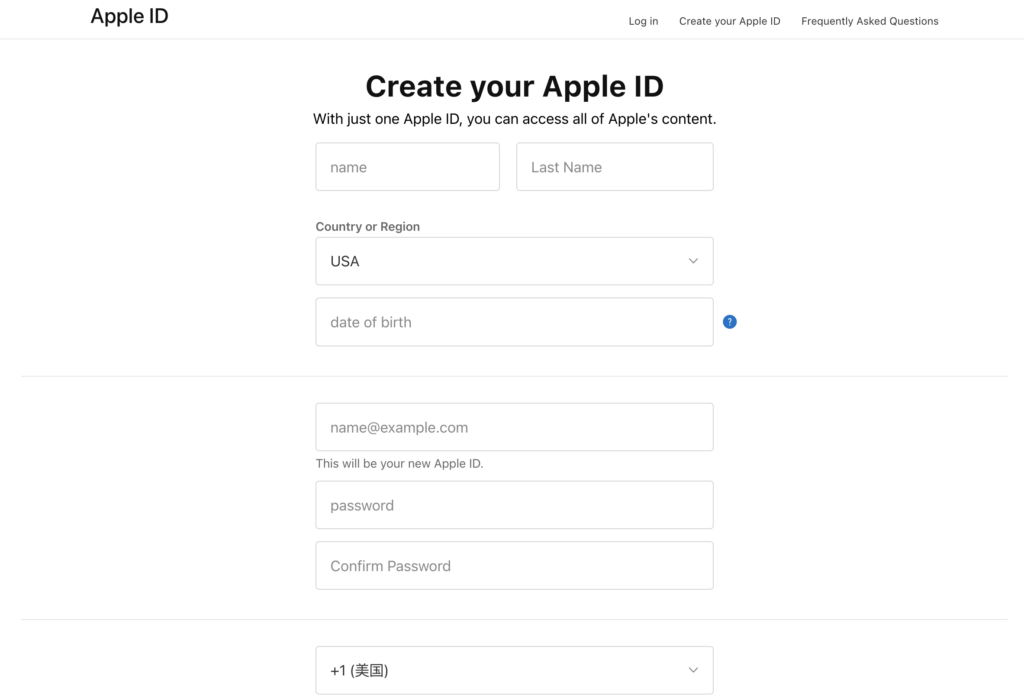
- -Name
- -Country or Region (Please choose a region where your desired apps are available to be installed.)
- -Date of Birth
- -Email Address (This will be your new Apple ID, please use an email address that has not registered as Apple ID before)
- -Password
- -Phone Number
3. Tap "Continue" after careful examination.
4. By now, you have successfully created a new account. But it's not over yet! Please continue to link your new account to Apple Store.
How to Link the New Account to App Store on iPhone or Mac?
1. Open "Settings".
2. Tap your "Apple ID" at the top of the screen.
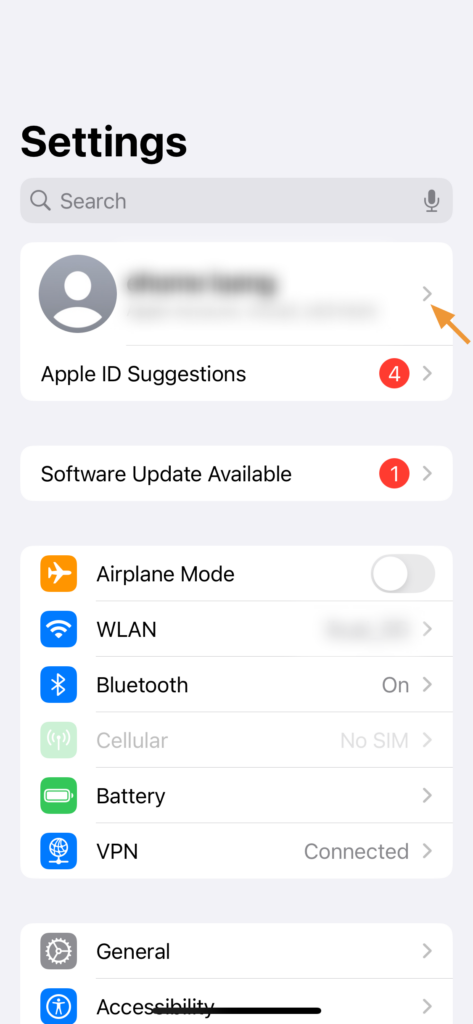
3. Find "Media & Purchases" and then sign out of your current account.
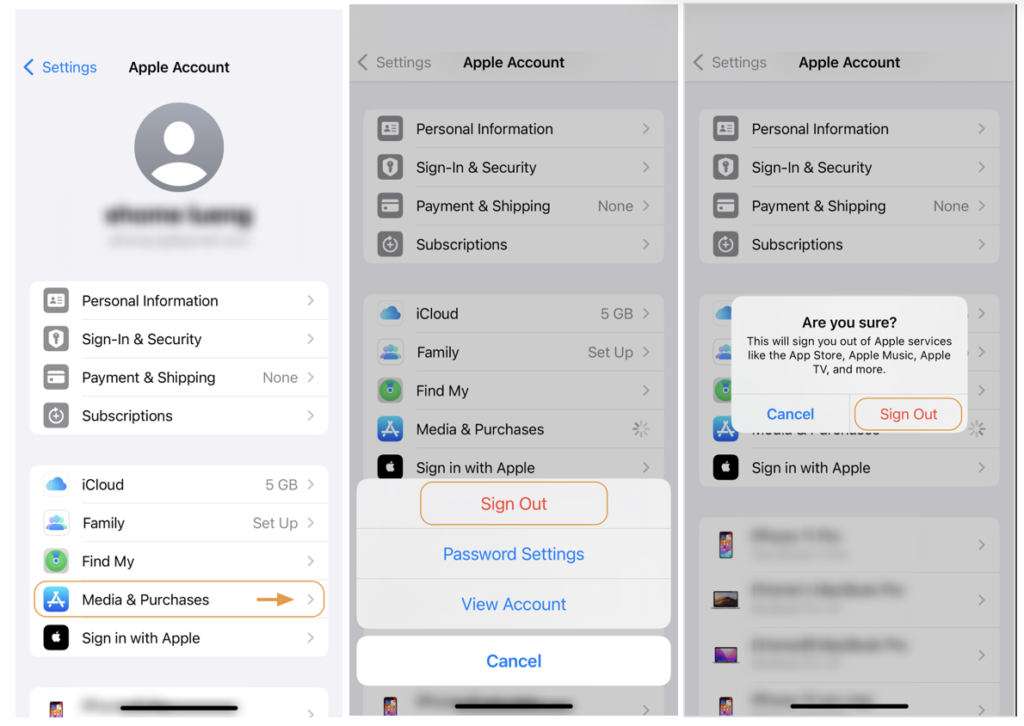
4. Tap "Media & Purchases" again, and the below pops up, just click Not “Your name”
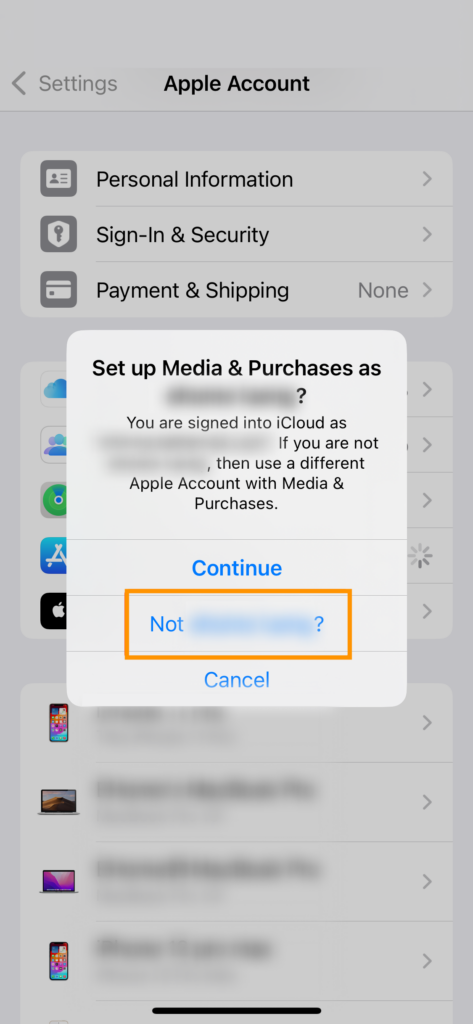
5. Sign in with your new account.
By implementing this approach, your existing Apple ID will continue to be active on your iPhone, while the newly created account will be exclusively used for accessing the App Store. This setup allows you to access free apps like TurboVPN from the new region, leveraging the new account. And you are free to change App Store region back by signing in with your previous account.
Potential Drawbacks You Should Consider
1. Subscription and Functionality Limitations: Although the methods previously described allow for the downloading and preliminary exploration of free applications, they do not grant full access to the app's subscription services without the selection of valid payment method.
2. Payment Method Constraints: Purchasing premium applications or services becomes more complex, as it requires updating your payment information to a method recognized within the selected country.
3. Operational Incompatibility: After downloading an application of different country on your iPhone or Mac, operational issues may arise, as the app may recognize that the user is not physically present in the intended country. To address this, using TurboVPN on iPhone and Mac to bypass this restriction can be an effective solution.
How to Manage Multiple Apple IDs?
1. Create separate Apple IDs or different purposes: To manage multiple Apple IDs, you should try to categorize them based on their purposes. For instance, you can create an Apple ID in your home country to conduct ordinary activities and create another one in a different region to access exclusive apps.
2. Remember to switch accounts to update your apps: You should be aware that updating apps downloaded from different Apple IDs requires logging in and out periodically.
3. Protect each account with a strong password: Set a unique and strong password for each of your accounts. You can throw in a password manager to help you organize them.
NEXT ARTICLE






